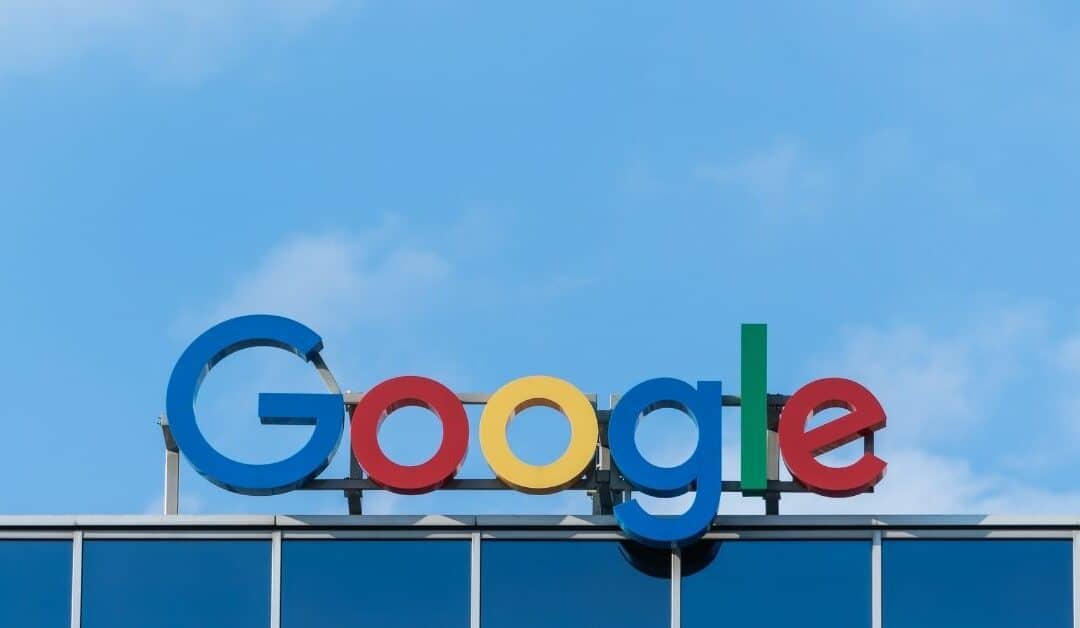Have you been running Google Shopping campaigns with average results? Are you looking to increase campaign efficiency? Try creating Google Shopping Custom Labels that leverage performance metrics from your analytics.
Learn how using a product feed tied to analytics can maximize your custom label performance and elevate your shopping campaign results!
Step 1 – Google Ads Custom Label Set-up
Google literature on custom labels recommends that the first step to creating custom labels is to get access to your product data feed. You can do this through a request to your tech team or with your product feed management company. Either way, you need to adapt your feed to create Custom Label Attributes.
- You can have up to 5 custom labels from 0 to 4 in your product data feed.
- Once you choose a number then you assign a definition to specify the values for each label.
- Each custom label can have one value per product
Step 2 – AdWords Custom Label Value Assignment
Values can be tied to many criteria.
How do you define BestSeller or HighMargin values for each label?
Step 3 – AdWords Custom Label Value Definition
Choosing the values for your custom labels can open up a bigger conversation. How do you define performance? Your definition will be tied to custom labels like Best Seller or High Margin. These performance parameters need to be chosen so your feed can pull the data to support these custom labels.
Examples of Custom Label Value Definitions
- Performance as per all products whose quantity > 0
- Average performance for all products whose quantity > 0
- Set to “below average” any product below average – 10%
- Set to “average” any product from average – 10% to average + 10%
- Set to “above average” any product from average + 10% and less than top 10 percentile
- Set to “best sellers” all products in the top 10 percentile
Not your standard feed
It’s important to note that you need to update your standard product feed to an adaptive performance product feed in order to support custom labels tied to performance. An adaptive performance feed is adaptive because it changes based on Google Analytics reports. It is a performance feed because it relies on Google Analytics reports returning product-specific performance metrics and dimensions.
Step 4 – AdWords Custom Label – Subdividing Product Groups
Once your adaptive performance feed is pulling the appropriate performance metrics each custom label you can start subdividing your product groups in your Shopping campaigns. As per Google, you can subdivide up to 7 levels for each product group in any order you want. You can have a product group for all your products and bid the same amount for all of them.
Next steps
We hope you learned useful tips on setting up AdWords Custom Labels and how to support them with product feeds. The potential to increase conversion rate and bottom-line revenue for your Google Shopping campaigns goes up with properly configured custom labels.
What are you waiting for? Take your campaigns to the next level and if you need help with your feeds you know who to contact!
We look forward to hearing about your experience with Google AdWords Custom Labels in the comments below.
Contact Highstreet.io to set-up and manage your Google Shopping product feed and maximizing your shopping campaign performance.