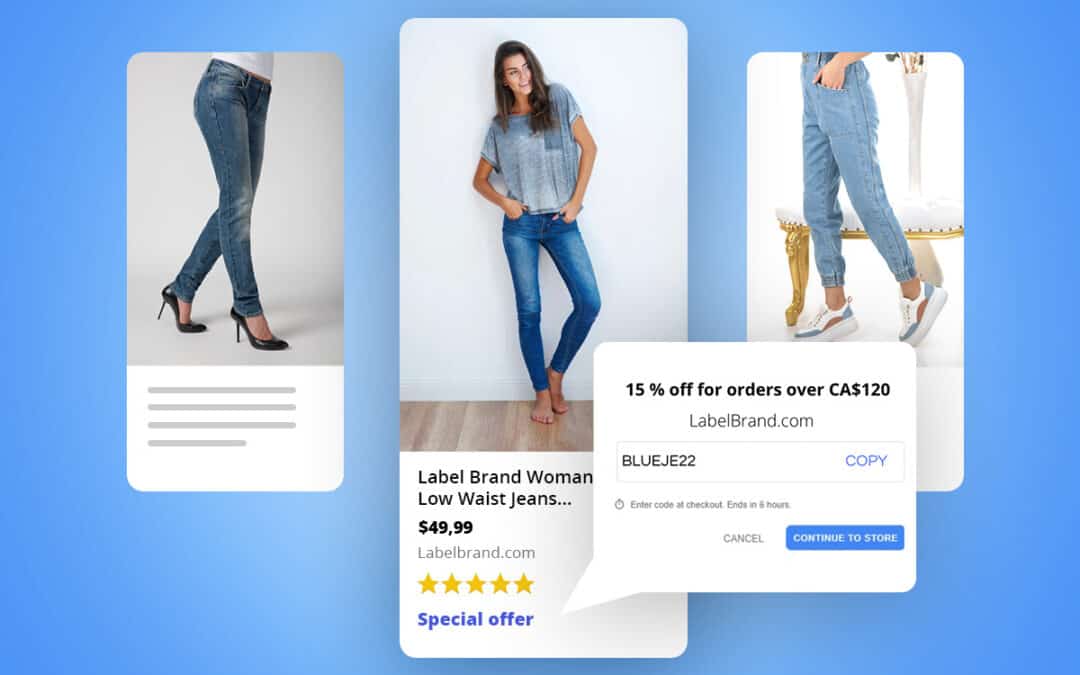In the world of online shopping,the slightest promotional advantage can elevate your products. This edge becomes increasingly pivotal as Black Friday approaches with brands vying for the attention of bargain-hunting customers.If you’re looking for a way to distinguish your ads amidst a multitude of similar product listings, Google Merchant Promotions is a potent and effective marketing tactic applicable to either select products or your entire inventory.
Here are three key benefits of using Google Merchant Promotions:
- Boost your campaign’s CTR
Discounts and offers like “Free Shipping” stand out and give shoppers a reason to click on your product. - Increase conversions
When people see your product is on sale for a limited time there is more incentive for them to convert and buy now. - Capture multi-screen traffic
“Special Offer” links are shown on both mobile and desktop platforms for maximum exposure to your promotion.
Curious about the performance boost you could unleash? Dive into the video below, where Google spills the beans! According to their data, ads with promotions have experienced an impressive 28% surge in conversion rates on average.
Dive into the details to understand why incorporating Google Promotions into your strategy is a game-changer for boosting product sales. Let’s take a closer at the step-by-step process of setting up Google Merchant Promotions to elevate your game.
How Google Merchant Promotions work
If you have an active product feed in the Google Merchant Center (GMC) you can create promotions for your shopping campaigns. Even if you’re not an experienced search engine marketer or eCommerce guru, running GMC promotions for your shopping ads is straightforward. All you need to know are the basics to get started.
Google Promotion Requirements
According to Google, there are three requirements for using their Merchant Promotions.
- Products need to be redeemable at checkout or by the time of purchase
- The promotion needs to expire within 6 months of the date the promotion starts
- Promotions have to comply with Google’s promotions policies and editorial requirements
Google Merchant Promotions are currently available in Australia, France, Germany, India, the UK, Canada, and the US.
Google Promotion Types
Before we get into how the set-up process works, it’s important to know what types of promotions are available and their criteria.
- Discounts:
- $ off or % off – Discounts must be at least $5 or 5% off
- x% off, maximum discount $y
- $x off $50+, $y off $100, or $z off $150 – Tiered discounts allowed
- x% to y% off – Floor discounts (like minimum amount or percent saved) must be stated
- Buy one get one free or buy one get 2nd x% off
- $x cash back or $x cash rebates – Must be reflected at the cart or checkout
- Shipping
- Free or discounted shipping – Must have a valid redemption code.
- Exception: No redemption code is necessary when combined with another permissible promotion (for example free shipping + 10% off)
- Free Gifts
- Free item – Must clearly describe the gift and the item can’t be samples or trials
- $x gift card on purchase – The title must clearly state the gift card value and the gift card must be from your own store
Source – Google Merchant Help
Google Promotions set-up
To start your set-up, you must fill out the Google Merchant Promotions interest form. Once you get approval verification after a few days, you’ll see a Promotions tab in your GMC account.
From this point, you have four options to set up your promotions:
Option 1: Use the Promotion Builder (manual route)
If you have a small number of promotions you’re running for a specific period, manually add each item by going to your Merchant Center account, clicking on “Marketing” and then “Promotions”.
Once you’re in the Promotions section, this is what you need to do:
- Click the blue plus button
- Choose where you want to run the promotion. You can select more than one.
- Shopping ads
- Free listings
- Buy on Google listings
- Local inventory ads
- Select your promotion categories.
- Follow the prompts and click Save when you’re done.
Get in-depth information on using the promotion builder.
Option 2: Create a Promotions Feed (automated route)
To run a large number of promotions simultaneously go to the Feeds option in your Promotions tab and follow Google’s instructions on how to connect your feed.
Feed set-up options:
- Create the feed yourself
If you are experienced in creating feeds then follow Google’s feed specifications to develop your promotion feed.
- Use a product feed management solution
If you don’t have the time or the expertise to create feeds then use a Google Merchant Promotions Feed Service that works with you as a feed management partner for all of your marketing channels.
Option 3: Use the Content API for Promotions
Another way of sharing your promotions with Google Merchant Center is by using the Content API. This feature is only available in English within the United States and Canada.
Learn more about getting started with Content API for Shopping.
Option 4: Use Promotions from Third-Party Partners (the US only)
Product discounts can be shared with Google Merchant Centre through two platforms:
- Shopify
- WooCommerce
Configure your discounts on the eCommerce platform and it is shown within your product ads without having to set up the promotion in Google.
Learn more about managing your promotions through third-party partners
How to add one or more Merchant Promotions to a Google Shopping Campaign
Once your promotion is set up and connected to Google Merchant Center, the next step is to map it to either all or specific products in your feed.
NOTE: If you’ve used Google’s Promotion Builder then you’ve already done this step.
All Products
You can apply up to 500 products to a promotion at one time and only have to use one [promotion_id]. Use [all_products] as the value for the product applicability [product_applicability] attribute in your feed.
Specific Products
To create specific promotions choose “Apply promotion to products that meet these conditions” in the promotions builder tool, or work with your feed provider to map them to the [promotion_id] of the corresponding products in your feed.
Once your products are mapped to the correct promotion then all you need to do is register your feed once per target country.
Follow these steps to get registered.
- Sign in to your Merchant Center account.
- Click Marketing in the navigation menu.
- Click Promotions.
- Click Promotion feeds in the right corner.
- Click the plus button.
- Provide the mode, target country, content-language, and name of your feed.
- Choose an input method:
- Google Sheets:
- Select Google Sheets, then click Continue.
- Select Generate a new Google spreadsheet from a template, or Select an existing Google spreadsheet, then click Continue.
- If you selected Generate a new Google spreadsheet from a template:
- Select Promotions, then Feeds.
- Select your promotions feed.
- Click the three-dot icon in the upper right-hand corner, then select Access Google Sheet.
- Enter your data using the generated template.
- If you selected Select an existing Google spreadsheet:
- Browse to navigate to the file of the existing Google spreadsheet that you created on your computer and click Select.
- Select Continue to upload your feed to Merchant Center.
- If you selected Generate a new Google spreadsheet from a template:
- Regular upload:
- Select Upload, then Continue.
- Enter the name of your feed file.
- Select Upload a file now.
- Drag and drop your feed file into the dotted box, or click Browse to navigate to the feed file on your computer, then click Open.
- Verify that the filename is correct, then click Continue to upload your feed to Merchant Center.
- Google Sheets:
Source – Google Merchant Help
How Data Feed Optimization empowers your Google Merchant Promotions
If you’re using a Google Merchant Center Promotions feed and a Google Shopping feed to advertise your products, consider how your feed is built and updated to get the best results from your ads.
The foundation of your campaign is built upon the structure, content, and synchronization of your product feed. To captivate potential buyers, prompting them to click on your ad and make a purchase, it is essential to showcase accurate product information that is also appropriately formatted.
For the best performance, focus on these Feed Optimizations:
- Frequent Synchronization: Frequent updates of your feed, can prevent a negative user experience with your ads. If an attribute like inventory, has changed to below 1, a feed updated in real-time can signal to Google Shopping to stop running the ad instead of letting people click on an ad when the product isn’t available.
- Enticing Content: The location of certain product attributes in your product listing can change the CTR of your shopping ads. We work with you to ensure important content, that gets your products noticed, is placed in the right order using advanced mapping techniques and look-up tables.
- Well-Structured: Google has specific requirements when it comes to creating feeds for their platform and if you don’t follow them your products will get disapproved in the Merchant Center. Highstreet.io is on top of these ever-changing rules to get your products approved at scale.
Create and manage promotions with the Right Technical Partner
If you’re worried that your promotions aren’t being executed the way you want, your products are being disapproved in GMC, or your promotion data isn’t correct; a product feed management solution can help you get on track.
To get your feeds optimized quickly and effectively in time to run your promotions use Highstreet.io’s easy onboarding service to create your Google Merchant Promotion Feed.
Get started in three steps:
1. Don’t have a master feed al? Your onboarding specialist works with you to import your product data from one or more sources in multiple formats.
2. Standardize and optimize your product data from your master feed to create a Google Shopping Feed for one or more countries and currencies.
3. By using the Highstreet.io feed management platform, you can easily create a Google Merchant Promotion Feed by mapping your [promotion_id] to all or specific products for your promotion in your Google Shopping campaign.
4. Once you create the feed on our platform and submit it to Google Merchant Center, you can quickly make updates within your feed and live on your ads without having to work on your promotions directly in GMC.
Time to enrich your Google Shopping feed with the right promotions. If you have more questions about Google Merchant Promotion Feeds, we are here to help. Reach out to our team to get started.